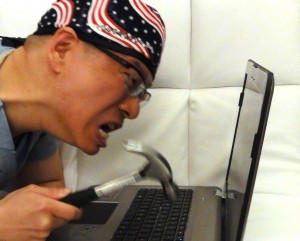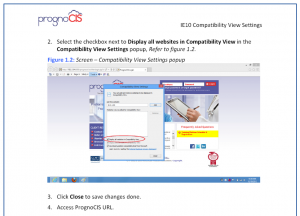PrognoCis EMR shows that patients are one hour behind in the scheduler!
In the past, all I had to do for a problem like this was to make sure the zoom was at 100% setting rather than anything else. The zoom feature is in the lower right corner of Internet Explorer. But now it was different.
Windows Updated and Killed PrognoCis
Today, I came to work and found that my EMR had all the wrong times. Patients on the schedule were shown to come in 1 hour earlier than they were supposed to. So I always felt that patients were one hour late.
What happened was that my Windows 7 operating system had installed an automatic update that turned my IE9 (Internet Explorer) to IE10.
I’ll present my solution and the more elegant PrognoCIS solution
I reverted IE10 back to IE9, and told windows not to do any more updates.
Note: this might be a bit drastic and unsafe for security reasons – there are options to choose for manually installing and choosing which updates you’d want – that’s more of a practical solution – I just picked the NO UPDATES choice as a dramatic chance to AUTOMATICALLY INSTALL UPDATES.
This indeed fixed the scheduler mis-match of times. And I think this will prevent new installations until I want them.
We work hard to keep PrognoCis the way we want to with all the custom settings typed in and also we also surf the internet with Chrome to avoid messing up Internet Explorer – it’s a shame for Windows to just come in and destroy all that for our PrognoCis settings. So this method works for me.
How to Revert IE10 back to IE9
- Start -> type in the box: “view installed updates” -> enter ->, find Internet Microsoft Explorer 10 -> right click on it and select uninstall
- Reboot computer
How to remove automatic updates
- Start -> type in the box: “windows update” -> enter -> click “change settings” -> select “Never check for updates (not recommended) or whatever level you want.
If you want something more elegant, for example – to use IE10, try the below instructions which I haven’t tried:
I wrote to PrognoCIS and they suggested a BETTER SOLUTION rather than my workaround:
By the way, PrognoCIS EMR wrote me back within 1.5 hours – this is very impressive! And they sent me a PDF file with detailed instructions on how to do the following.
Hello Calvin,
Thank you for contacting tech support.
Please pull up the PrognoCIS site then go to Tools > Compatibility view settings >click on “Add” or add “prognocis.com” > Check the check mark of “Display all website in compatibility view” > click on “ok” button. After that please login to PrognoCIS and check it.
Also please zoom size of internet explorer, it should be 100%.
Hope this helps. Please let us know if you have any query.
Here’s a screenshot of what they sent me as directions for Compatibility View in IE10
Additional Commentary from Calvin Lee regarding the tech support message
I wanted to add to others that you might have to press “ALT” to get the “tool” menu item to come up in the Internet Explorer.